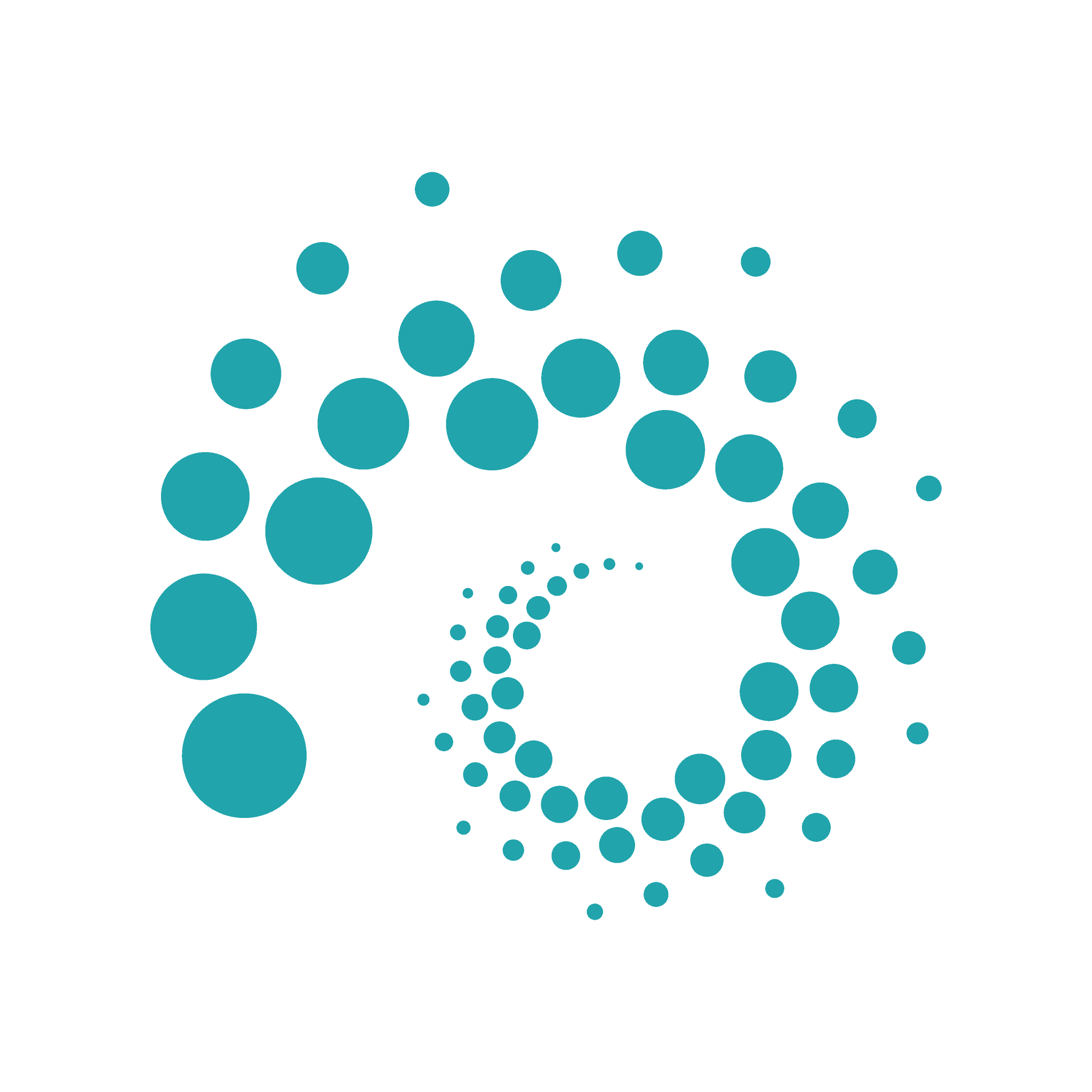スマートホーム化を進めていると「在宅しているかを知りたい」という機会があります。たとえば「誰かが在宅しているときだけエアコンをオンにしたい」とか「誰かが在宅しているときは警戒レベルを下げたい」などです。不特定の誰かが在宅しているかどうかは Philips Hue Motion Sensor を使えば多くの場合でうまくいくでしょう。
しかし、より高度なホームオートメーションを組んでいると「ある特定の人物が在宅しているかどうか」を知りたいときがあります。たとえば「特定の人物が帰宅したときだけオートメーションをトリガーしたい」「在宅している人にだけ通知を送りたい」「子供しか家にいないときは警戒レベルを上げたい」「私が深夜に酔っ払って帰ってきたときには、家族にばれないように自動照明をつけない」などです。この記事ではmonitorを使ってBluetooth通信の可否を確認し、そのBluetoothデバイスの所有者が在宅しているかどうかを検知します。
Pingの応答によっても似たようなことができますが、最近のスマートフォンはディープスリープに入るとPingに応答しなくなることが Home Assistant の Device Tracker Integration で指摘されています。そのため、Ping (Wi-Fi) とBluetoothのOR条件(PingとBluetoothのどちらかに応答したら在宅)にしておくと、より良い結果が得られます。以下は私の Home Assistant の監視履歴で、2行目がPing (Wi-Fi)、3行目がmonitor (Bluetooth) の履歴です。緑が在宅、赤が不在を意味します。実際に不在にしていた時間はmonitorが正しく、Pingの結果は False Negative(在宅しているのに不在と判断)が発生しています。自宅のBluetoothの届かない場所にいるときはmonitor側に False Negative が発生するため、2行目と3行目のORになっている1行目の結果を「Tatsが在宅しているかどうか」に使用しています。
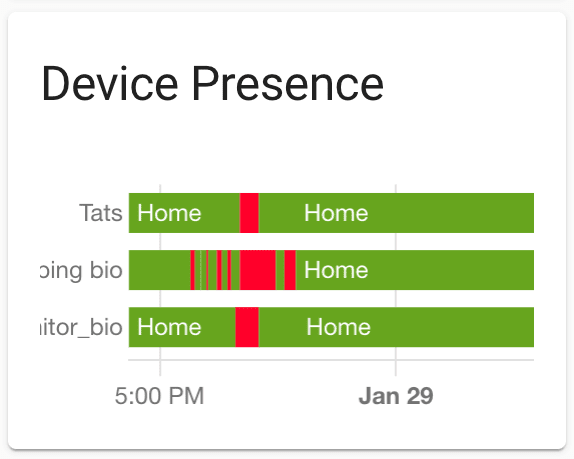
さらに、Ping (Wi-Fi) と違ってBluetoothの場合は、複数のmonitorサーバーを各階や各部屋に置くことで「どの階にいる」「どの部屋にいる」まで把握することが比較的簡単に行えます。そのような条件でホームオートメーションを組みたい場合も、monitorが役に立ちます。
monitorのインストールとセットアップ
私はmonitorを Raspberry Pi 4 Model B 上の Ubuntu 20.04 にインストールしました。Raspberry Pi Zero W 上のRaspbianでも動作するようなので、ハードウェアは極小で良さそうです。
まずはmonitorをGitHubからダウンロードします。
tats@fox:~$ cd /opt tats@fox:/opt$ sudo git clone git://github.com/andrewjfreyer/monitor Cloning into 'monitor'... remote: Enumerating objects: 6978, done. remote: Total 6978 (delta 0), reused 0 (delta 0), pack-reused 6978 Receiving objects: 100% (6978/6978), 1.22 MiB | 1.65 MiB/s, done. Resolving deltas: 100% (3474/3474), done.
monitorをデーモンとして動作させるためのファイルを作成し、 /etc/systemd/system/monitor.service として保存します。
/etc/systemd/system/monitor.service
[Unit] Description=Monitor Service After=network.target [Service] User=root ExecStart=/bin/bash /opt/monitor/monitor.sh & WorkingDirectory=/opt/monitor Restart=always RestartSec=10 [Install] WantedBy=multi-user.target network.target
監視したいBluetoothデバイスのMACアドレスと名前を /opt/monitor/known_static_addresses として保存します。名前は自分が分かりやすいもので構いません。我が家の場合、大人はiPhoneを持たずに外出することがないので、iPhoneのBluetoothが検知できるかどうかで判断することにしました。Apple Watch などでも可能です。Apple AirTag はMACアドレスがランダム化されているっぽいので、できなさそうです。Tileはランダム化されていないっぽいです。
/opt/monitor/known_static_addresses
f8:10:00:00:00:00 bio fc:66:00:00:00:00 wifes-iphone
monitorが登録されたデバイスを検知したときにメッセージを送るMQTTブローカーを設定します。私は同じ Rasbperry Pi にインストール済みの Eclipse Mosquitto を使っています。複数のmonitorサーバーがある場合の区別をするための値がmqtt_publisher_identityで、MQTTトピックのパスとして使われます。以下ではMQTTブローカーにSSL接続しています。ファイルを /opt/monitor/mqtt_preferences として保存します。
/opt/monitor/mqtt_preferences
# IP ADDRESS OR HOSTNAME OF MQTT BROKER mqtt_address='hass.rewse.jp' # MQTT BROKER USERNAME mqtt_user='monitor' # MQTT BROKER PASSWORD mqtt_password='abcd1234' # MQTT PUBLISH TOPIC ROOT mqtt_topicpath='monitor' # PUBLISHER IDENTITY mqtt_publisher_identity='living_room' # MQTT PORT mqtt_port='8883' # MQTT CERTIFICATE FILE mqtt_certificate_path='/etc/ssl/certs/ISRG_Root_X1.pem' #MQTT VERSION (EXAMPLE: 'mqttv311') mqtt_version=''
monitorサービスを有効にし、起動します。
tats@fox:~$ sudo systemctl enable monitor tats@fox:~$ sudo systemctl start monitor
journalctlや /var/log/syslog からログを参照できます。以下では、14:04頃にconfidence(信頼度)が徐々に下がって0になっているため外出したことが分かり、14:30頃にconfidenceが100になっているので帰宅したことが分かります。なお、iPhoneの「設定」>「Bluetooth」をオフにすると、外出をシミュレーションできます。コントロールセンターからのBluetoothオフは全接続解除であって停波ではないので、必ず「設定」からオフにする必要があります。
tats@fox:~$ journalctl -u monitor -r
Jan 28 14:30:36 fox.rewse.jp bash[2145]: [+] 0.2.200 28-01-2022 02:30:36 PM [CMD-MQTT] monitor/living_room/bio { ... confidence : 100 ... }
Jan 28 14:30:36 fox.rewse.jp bash[2145]: [+] 0.2.200 28-01-2022 02:30:36 PM [CMD-NAME] F8:10:00:00:00:00 bio Apple Inc
Jan 28 14:25:43 fox.rewse.jp bash[2145]: [+] 0.2.200 28-01-2022 02:25:43 PM [CMD-NAME] F8:10:00:00:00:00 bio Apple Inc
Jan 28 14:20:43 fox.rewse.jp bash[2145]: [+] 0.2.200 28-01-2022 02:20:43 PM [CMD-NAME] F8:10:00:00:00:00 bio Apple Inc
Jan 28 14:15:43 fox.rewse.jp bash[2145]: [+] 0.2.200 28-01-2022 02:15:43 PM [CMD-NAME] F8:10:00:00:00:00 bio Apple Inc
Jan 28 14:10:43 fox.rewse.jp bash[2145]: [+] 0.2.200 28-01-2022 02:10:43 PM [CMD-NAME] F8:10:00:00:00:00 bio Apple Inc
Jan 28 14:05:43 fox.rewse.jp bash[2145]: [+] 0.2.200 28-01-2022 02:05:43 PM [CMD-NAME] F8:10:00:00:00:00 bio Apple Inc
Jan 28 14:04:47 fox.rewse.jp bash[2145]: [+] 0.2.200 28-01-2022 02:04:47 PM [CMD-NAME] F8:10:00:00:00:00 bio Apple Inc
Jan 28 14:04:47 fox.rewse.jp bash[2145]: [+] 0.2.200 28-01-2022 02:04:47 PM [CMD-MQTT] monitor/living_room/bio { ... confidence : 0 ... }
Jan 28 14:04:44 fox.rewse.jp bash[2145]: [+] 0.2.200 28-01-2022 02:04:44 PM [CMD-MQTT] monitor/living_room/bio { ... confidence : 45 ... }
Jan 28 14:04:32 fox.rewse.jp bash[2145]: [+] 0.2.200 28-01-2022 02:04:32 PM [CMD-MQTT] monitor/living_room/bio { ... confidence : 90 ... }
MQTTからもconfidenceを確認できます。以下ではMQTTブローカーにSSL接続しています。
tats@fox:~$ mosquitto_sub -h hass.rewse.jp -p 8883 -u sub_client -P abcd1234 -t monitor/living_room/bio --cafile /etc/ssl/certs/ISRG_Root_X1.pem
{"id":"F8:10:00:00:00:00","confidence":"100","name":"bio","manufacturer":"Apple Inc","type":"KNOWN_MAC","retained":"true","timestamp":"Sat Jan 28 2022 14:30:36 GMT+0900 (JST)","version":"0.2.200"}
monitorは、デフォルトでは気配をトリガーにデバイスをスキャンします。詳しくは Readme > Background & Technical Details を参照してください。しかし、私の環境では気配が多すぎてmonitorが動作しすぎ、monitorがインストールされた Raspberry Pi のWi-Fi通信が断続的に切れるほど2.4GHz帯域が汚れてしまいました。monitorにはトリガーを減らす方法がいくつかありますが、私は-tadオプションをつけてMQTTからトリガーメッセージを受け取ったときだけスキャンするようにしました(-rを使用すれば一定時間ごとのスキャンも可能です)。 /etc/systemd/system/monitor.service のExecStartにオプションを追加します。
/etc/systemd/system/monitor.service
[Unit] Description=Monitor Service After=network.target [Service] User=root ExecStart=/bin/bash /opt/monitor/monitor.sh -tad & WorkingDirectory=/opt/monitor Restart=always RestartSec=10 [Install] WantedBy=multi-user.target network.target
デバイスが到着した(家に帰ってきた)かどうかをスキャンするためには monitor/scan/arrive トピックに何らかのペイロードを投げます。また、デバイスが出発した(家から出た)かどうかをスキャンするためには monitor/scan/depart トピックに何らかのペイロードを投げます。この後、玄関ドアが開いたら Home Assistant がペイロードを投げるように設定しますが、mosquitto_pubで動作確認が行えます。iPhoneの「設定」>「Bluetooth」をオフにして、テストメッセージを出版してみましょう。以下ではMQTTブローカーにSSL接続しています。
tats@fox:~$ mosquitto_pub -h hass.rewse.jp -p 8883 -u pub_client -P abcd1234 -t monitor/scan/depart -r --cafile /etc/ssl/certs/ISRG_Root_X1.pem -m "$(date) TEST"
ログを確認すると、スキャンが実行され、Bluetoothをオフにしたbioのconfidenceが0になっていることが確認できます。Bluetoothがオンのままのwifes-iphoneのconfidenceは100のままです。
tats@fox:~$ journalctl -u monitor -r
Jan 29 01:50:05 fox.rewse.jp bash[2145]: [+] 0.2.200 29-01-2022 01:50:05 AM [CMD-MQTT] monitor/living_room/wifes-iphone { ... confidence : 100 .>
Jan 29 01:50:05 fox.rewse.jp bash[2145]: [+] 0.2.200 29-01-2022 01:50:05 AM [CMD-NAME] FC:66:00:00:00:00 wifes-iphone Apple Inc
Jan 29 01:50:01 fox.rewse.jp bash[2145]: [+] 0.2.200 29-01-2022 01:50:01 AM [CMD-NAME] F8:10:00:00:00:00 bio Apple Inc
Jan 29 01:50:01 fox.rewse.jp bash[2145]: [+] 0.2.200 29-01-2022 01:50:01 AM [CMD-MQTT] monitor/living_room/bio { ... confidence : 0 ... }
Home Assistant の設定
まずはMQTTの設定をします。
/etc/homeassisntant/configuration.yaml
mqtt: broker: hass.rewse.jp port: 8883 username: homeassistant password: !secret mosquitto_password certificate: /config/certs/ISRG_Root_X1.pem
玄関ドアが閉じたらMQTTに出版するオートメーションを作成します。外出する場合には玄関ドアが閉じてから十分な距離を離れるのを待つために、1分間遅らせています。ペイロードは何でも良いのですが、デバッグ時に分かりやすいように Home Assistant のIDにしてあります。retainを設定しないと Home Assistant 再起動直後はオフ(不在)になってしまうので、retain: true を追加しています。
/etc/homeassistant/automations.yaml
- id: automation.trigger_monitor_by_entrance_door
alias: Trigger monitor by Entrance Door
mode: restart
trigger:
- platform: state
entity_id: binary_sensor.entrance_door
from: "on"
to: "off"
action:
- delay:
minutes: 1
- service: mqtt.publish
data:
topic: monitor/scan/arrive
payload: '{"identity": "automation.trigger_monitor_by_entrance_door"}'
retain: true
- service: mqtt.publish
data:
topic: monitor/scan/depart
payload: '{"identity": "automation.trigger_monitor_by_entrance_door"}'
retain: true
玄関ドアが閉まったタイミングで何らかの理由でスキャンに失敗した場合、次の玄関ドアが閉まるタイミングまで状態が更新されないため、念のため以下のオートメーションによって、5分ごとにもスキャンしています。
/etc/homeassistant/automations.yaml
- id: automation.trigger_monitor
alias: Trigger monitor
trigger:
- platform: time_pattern
minutes: "/5"
seconds: 33
action:
- service: mqtt.publish
data:
topic: monitor/scan/arrive
payload: '{"identity": "automation.trigger_monitor"}'
retain: true
- service: mqtt.publish
data:
topic: monitor/scan/depart
payload: '{"identity": "automation.trigger_monitor"}'
retain: true
MQTTから取得したconfidenceの値をセンサーにします。
/etc/homeassisntant/configuration.yaml
sensor:
- platform: mqtt
unique_id: sensor.monitor_living_room_bio
name: monitor Living Room bio
state_topic: monitor/living_room/bio
value_template: "{{ value_json.confidence }}"
unit_of_measurement: "%"
state_class: measurement
私の環境では2個のmonitorサーバーがあるため、2個の値の大きいほうを使用します。つまり、どちらかが検知したら在宅とします。
/etc/homeassisntant/configuration.yaml
sensor:
- platform: min_max
name: monitor bio
type: max
round_digits: 0
entity_ids:
- sensor.monitor_living_room_bio
- sensor.monitor_storage_bio
confidenceが10%を上回った場合は在宅とするオートメーションを作成します。同様に、10%を下回った場合は不在とします。トリガーは「10%を上回った(下回った)場合」OR「5分間隔」の2つを設定しています。
/etc/homeassistant/automations.yaml
- id: automation.turn_on_monitor_bio
alias: Turn on monitor bio
trigger:
- platform: numeric_state
entity_id: sensor.monitor_bio
above: 10
- platform: time_pattern
minutes: "/5"
seconds: 53
condition:
- condition: numeric_state
entity_id: sensor.monitor_bio
above: 10
action:
- service: device_tracker.see
data:
dev_id: monitor_bio
location_name: home
source_type: bluetooth
- id: automation.turn_off_monitor_bio
alias: Turn off monitor bio
trigger:
- platform: numeric_state
entity_id: sensor.monitor_bio
below: 10
- platform: time_pattern
minutes: "/5"
seconds: 53
condition:
- condition: numeric_state
entity_id: sensor.monitor_bio
below: 10
action:
- service: device_tracker.see
data:
dev_id: monitor_bio
location_name: not_home
source_type: bluetooth
ちなみにPing監視のための Device Tracker Integration の設定は以下のようになります。IPアドレスを固定で割り振って Ping (ICMP) Integration を使用していますが、IPアドレスを固定で割り振れない場合は Nmap Tracker Integration が使えます。ディープスリープによる False Negative の影響を減らすため、600秒以上応答がない場合に不在になるようにしています。
/etc/homeassisntant/configuration.yaml
device_tracker:
- platform: ping
hosts:
ping_bio: bio.rewse.jp
ping_wifes_iphone: wifes-iphone.rewse.jp
consider_home: 600
Home Assistant のGUIから Configuration > People & Zones > 監視したい人物を選び、Track Device にmonitorとPingを設定します。
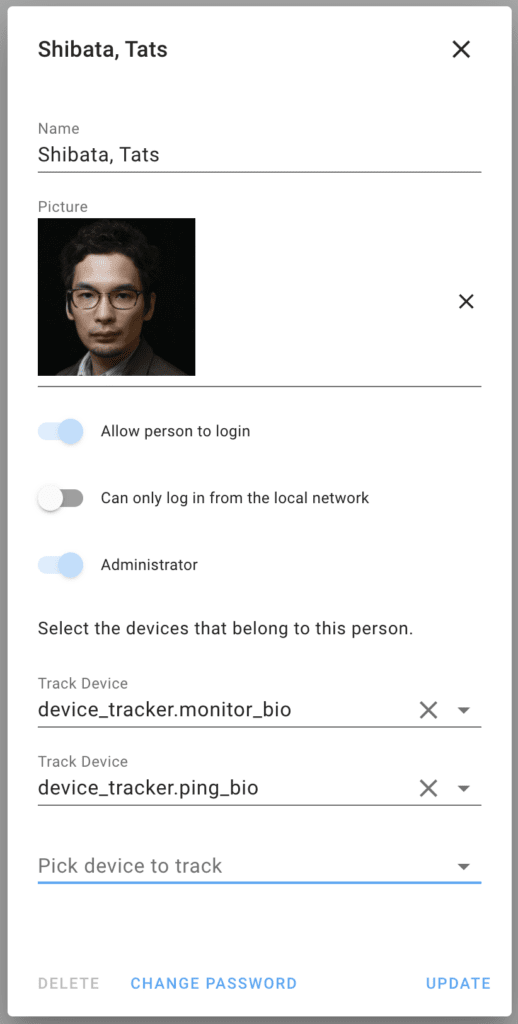
以上で設定は完了です。精度の高い在宅監視ができるようになりました。
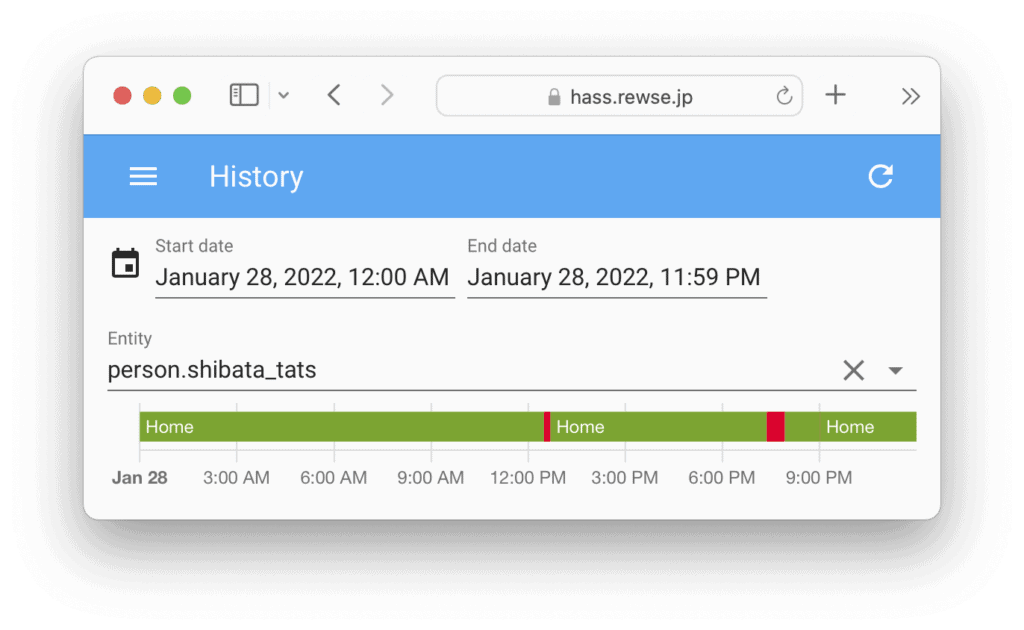
まとめ
「ある特定の人物が在宅しているかどうか」を知りたい場合、monitorを使ってBluetooth通信の可否を確認すことで実現できます。また、Ping監視と組み合わせることで、より精度の高い監視が可能になります。
付録: スマホのWi-Fiが在宅中もオフになっている場合に警告する
外出時に遅いWi-Fiをつかんでしまったために、Wi-Fiを一時的にオフにすることがあります。しかし、オンに戻すことを忘れて、在宅中もWi-Fiではなくデータ通信しているときがたまにあります。そのため、「monitor (Bluetooth) は1時間以上オンラインなのに、Ping (Wi-Fi) は1時間以上オフライン」の場合に警告するようにしました。
最後に1時間なにもしないけどオートメーションとしては動いている時間を作り、mode: single (同じオートメーションが動いている場合は、新規のオートメーションを破棄)にすることで、モーションセンサーをトリガーにしているものの、このアラームは1時間に2回以上の頻度では送られないようにしています。
/etc/homeassistant/automations.yaml
- id: automation.alarm_bio_wifi_might_be_off
alias: "ALARM: bio WiFi might be Off"
mode: single
trigger:
- platform: state
entity_id: binary_sensor.living_room_motion
to: "on"
condition:
- condition: state
entity_id: device_tracker.monitor_bio
state: home
for:
hours: 1
- condition: state
entity_id: device_tracker.ping_bio
state: not_home
for:
hours: 1
action:
- service: notify.tats_devices
data:
title: "⚠️ ALARM"
message: bio WiFi might be off
data:
url: /lovelace-machines/machines
push:
interruption-level: time-sensitive
- delay:
hours: 1